Recent Posts
Have Any Question?
Feel free to reach out to me with the following links
- (+91) 8218018477
- sajalgarg03102003@gmail.com
Categories
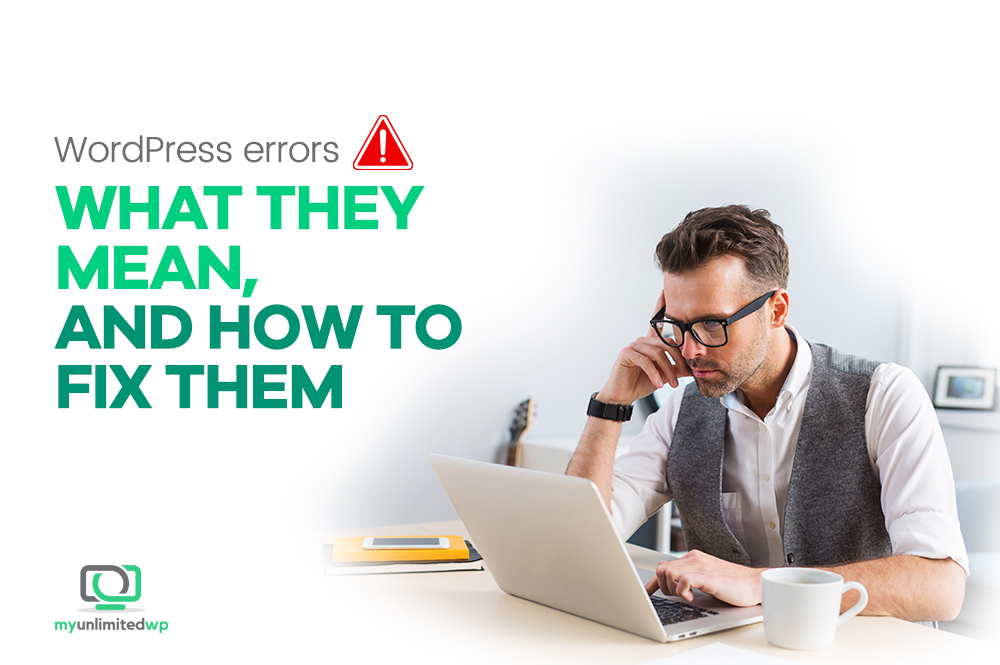
WordPress errors can be frustrating, but most have straightforward fixes. Here are some of the most common WordPress errors and how to resolve them:
1. White Screen of Death (WSOD)
Cause: Plugin/theme conflicts, memory limits, or corrupted files.
Fix:
- Disable all plugins via FTP by renaming the
pluginsfolder (wp-content/plugins). - Switch to a default theme (e.g.,
twentytwentyone). - Increase PHP memory limit by adding this line to
wp-config.php:define('WP_MEMORY_LIMIT', '256M'); - Enable debugging (
wp-config.php):define('WP_DEBUG', true); define('WP_DEBUG_LOG', true);
2. Error Establishing Database Connection
Cause: Incorrect database credentials, corrupted database, or database server issues.
Fix:
- Check
wp-config.phpfor correct database details (DB_NAME,DB_USER,DB_PASSWORD,DB_HOST). - Repair the database via
wp-config.phpby adding:define('WP_ALLOW_REPAIR', true); - Contact the hosting provider to check the database server.
3. 404 Page Not Found Error
Cause: Broken permalinks.
Fix:
- Go to Settings → Permalinks, then click “Save Changes” to regenerate
.htaccess. - Manually reset
.htaccess:# BEGIN WordPress RewriteEngine On RewriteBase / RewriteRule ^index\.php$ - [L] RewriteCond %{REQUEST_FILENAME} !-f RewriteCond %{REQUEST_FILENAME} !-d RewriteRule . /index.php [L] # END WordPress
4. 500 Internal Server Error
Cause: Plugin/theme conflicts, memory issues, corrupted .htaccess.
Fix:
- Rename
.htaccessto.htaccess_oldand refresh the site. - Increase PHP memory limit (
wp-config.php). - Deactivate all plugins and switch themes.
5. Stuck in Maintenance Mode
Cause: Interrupted update process.
Fix:
- Delete the
.maintenancefile from your root directory via FTP.
6. Too Many Redirects
Cause: Misconfigured siteurl or home settings.
Fix:
- Define correct URLs in
wp-config.php:define('WP_HOME', 'https://example.com'); define('WP_SITEURL', 'https://example.com'); - Clear browser cache and cookies.
7. WordPress Not Sending Emails
Cause: Hosting email settings or PHP mail function disabled.
Fix:
- Install an SMTP plugin like WP Mail SMTP and configure it with a third-party SMTP service (Gmail, SendGrid).
8. Login Page Redirect Loop
Cause: Corrupt cookies, plugin conflicts, incorrect URL settings.
Fix:
- Clear cookies and cache.
- Disable
.htaccessand regenerate permalinks. - Check database for correct
siteurlandhomevalues (wp_optionstable).
9. Allowed Memory Size Exhausted
Cause: Not enough PHP memory.
Fix:
- Increase memory limit in
wp-config.php:define('WP_MEMORY_LIMIT', '256M'); - If that doesn’t work, ask your hosting provider to increase it.
10. Missing Stylesheet Error (Theme Installation)
Cause: Incorrect theme file structure.
Fix:
- Ensure you are uploading the correct ZIP file. The main ZIP file from ThemeForest or other sources may contain extra files—extract it and upload only the theme folder.
Need help with a specific error? Let me know! 🚀
